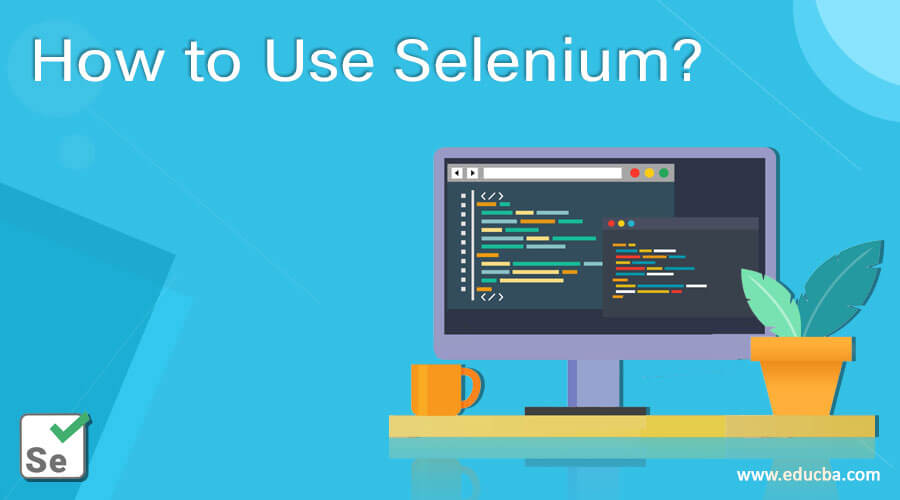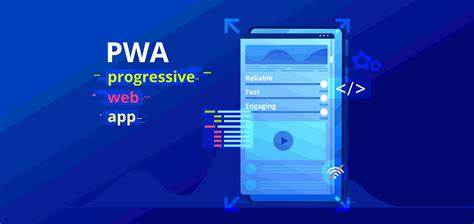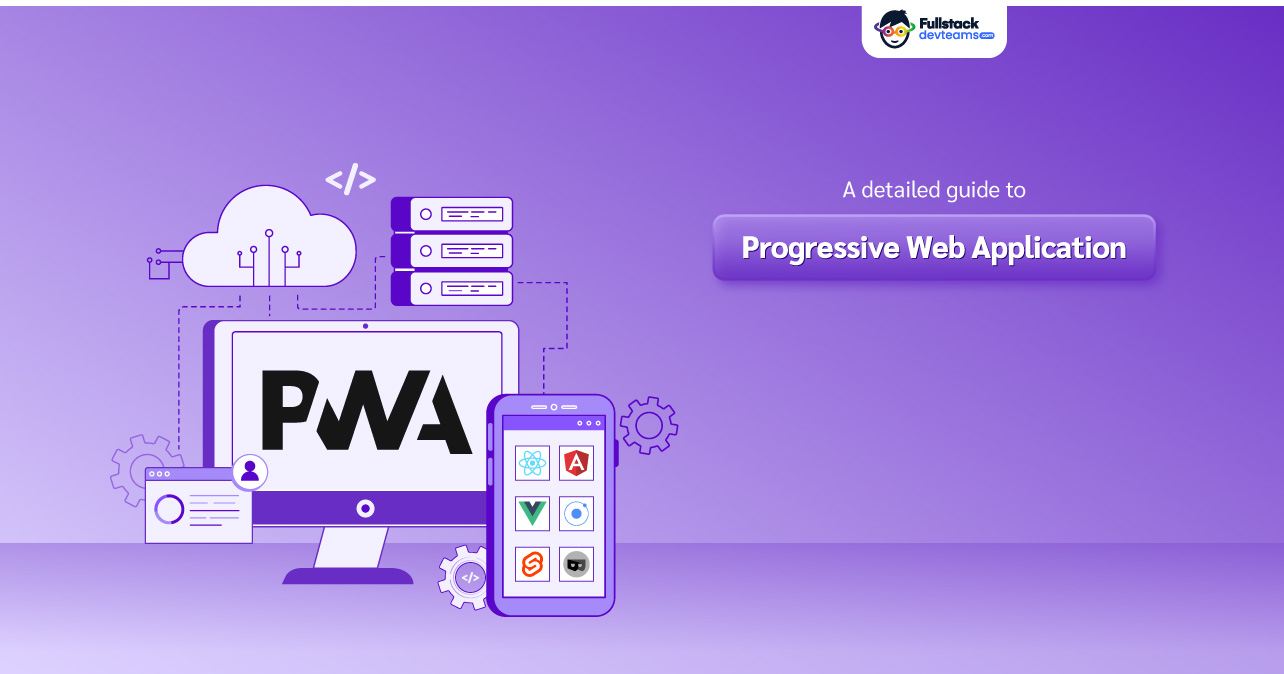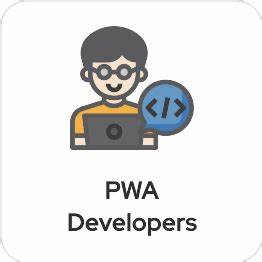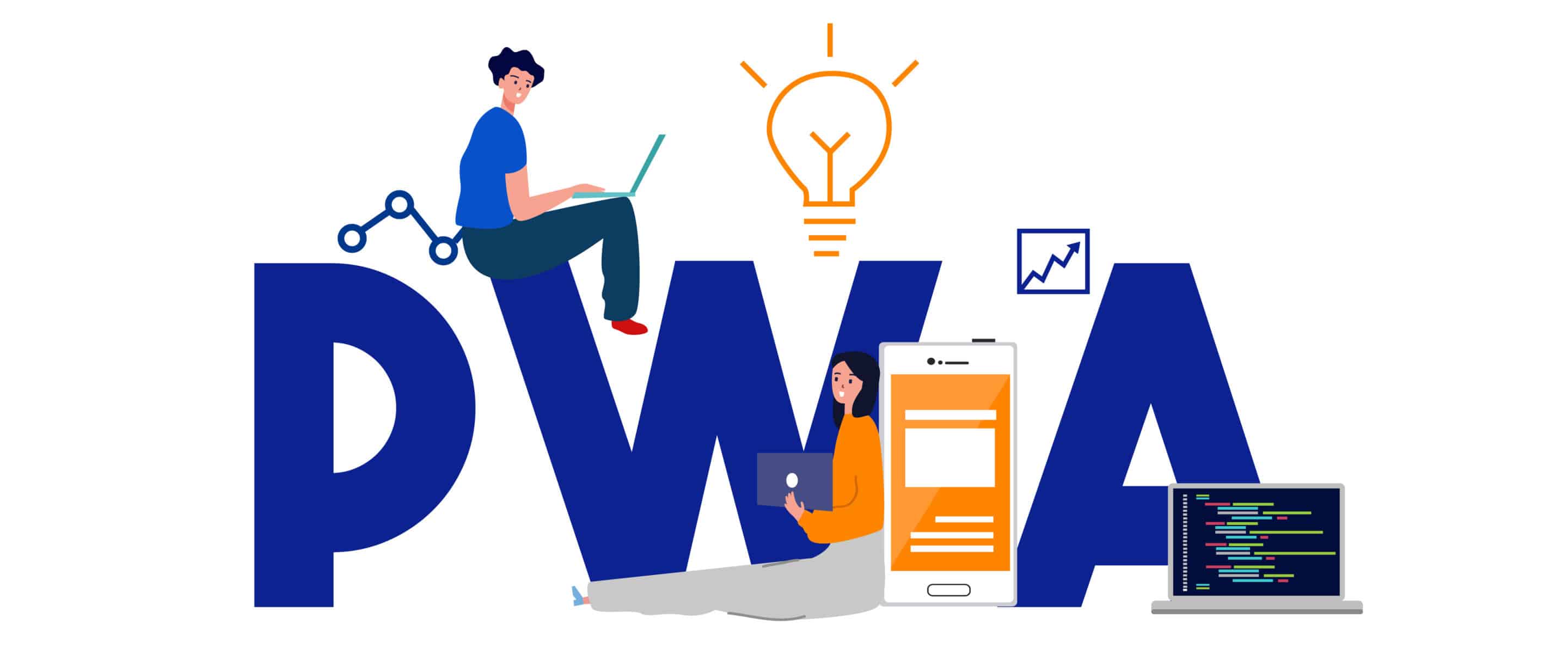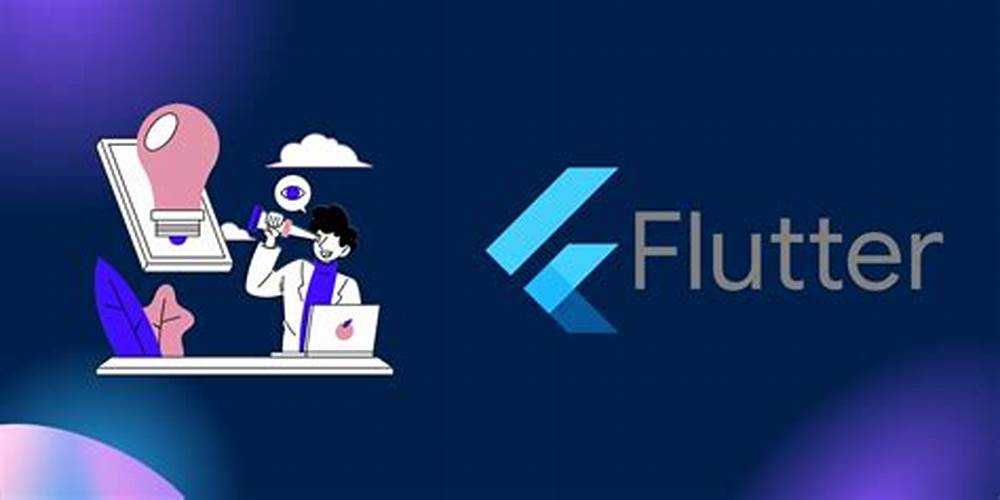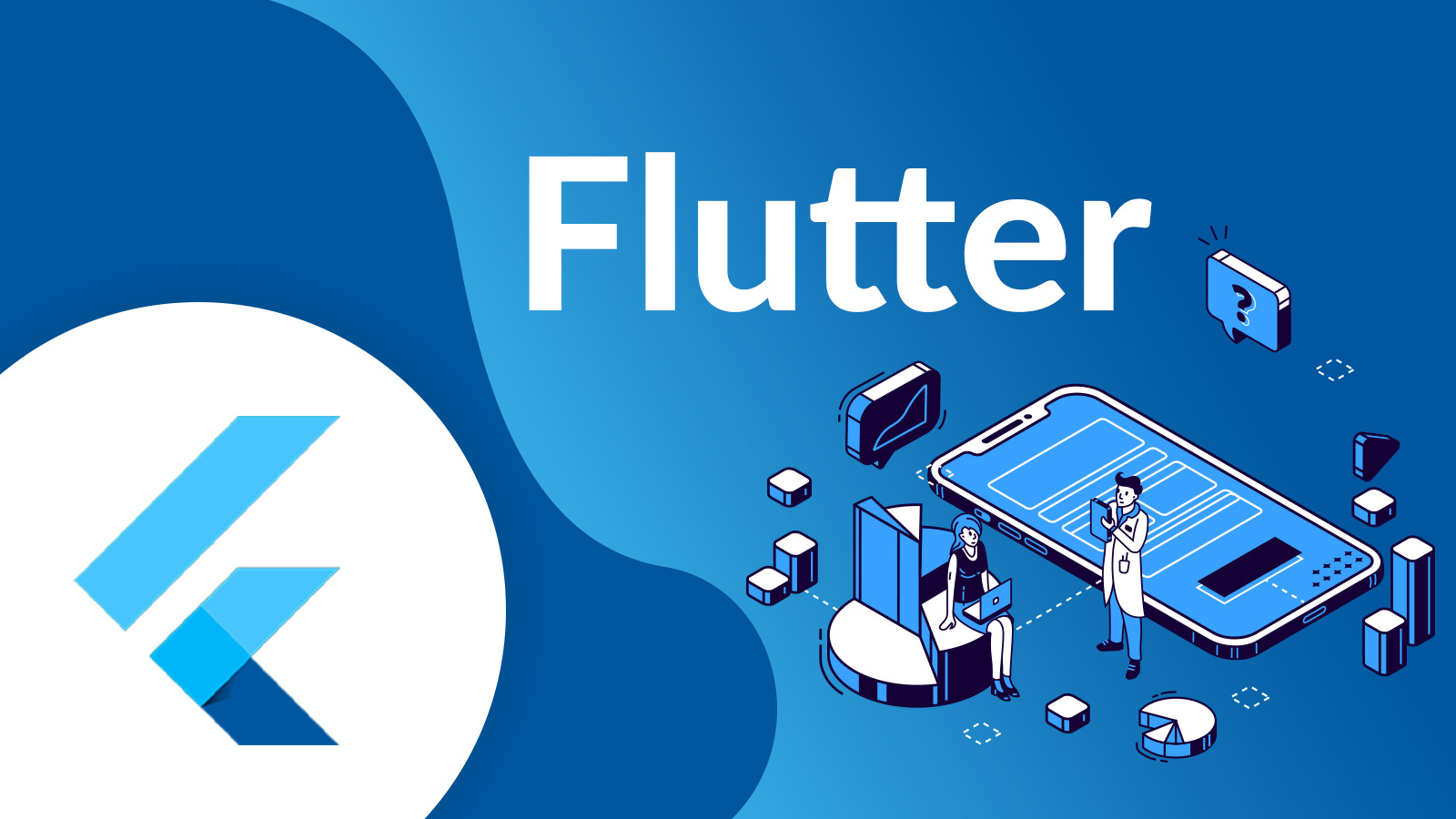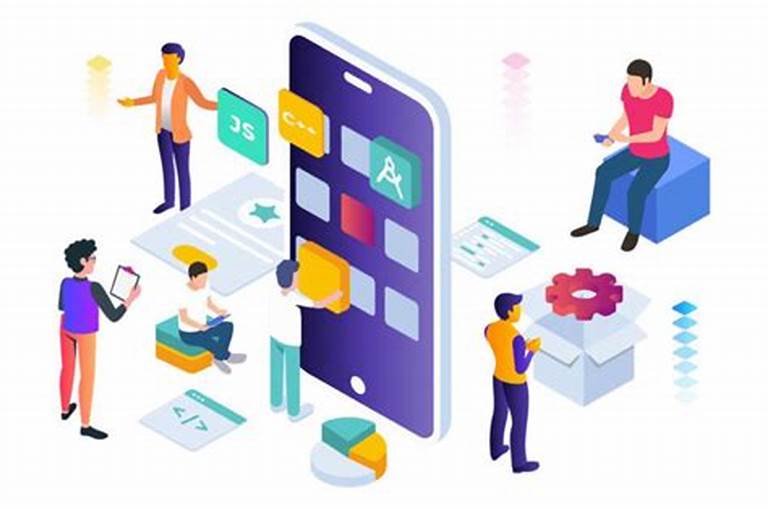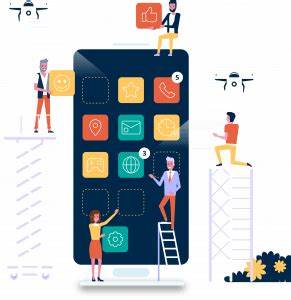Ensure High Availability Of Your Services
Web Mail Client
A web mail client, also known as a web-based email client or webmail, is an online application that enables users to access and manage their email accounts through a web browser. Unlike traditional email clients that require installation and configuration on a specific device, web mail clients offer a platform-independent solution, allowing users to send, receive, and organize emails from any internet-connected device with a compatible browser. One of the key benefits of a web mail client is its accessibility and convenience. Users can log in to their email accounts from anywhere with an internet connection, whether they're using a desktop computer, laptop, smartphone, or tablet. This flexibility allows users to stay connected and manage their email correspondence on the go, without being tied to a specific device or location. Web mail clients typically offer a range of features to enhance the email experience, including inbox organization, message filtering, and email search capabilities. Users can create folders, labels, and filters to organize their emails and prioritize important messages, improving efficiency and productivity. Security is another crucial aspect of web mail clients, with many platforms implementing robust encryption protocols and authentication mechanisms to protect sensitive information and prevent unauthorized access to email accounts. Additionally, some web mail clients offer advanced security features such as two-factor authentication and end-to-end encryption to further safeguard user data and privacy. Furthermore, web mail clients often integrate seamlessly with other online services and applications, allowing users to easily share files, schedule meetings, and collaborate with colleagues directly from their email interface. This interoperability enhances productivity and workflow efficiency, enabling users to accomplish tasks more effectively within a single platform. In summary, a web mail client provides users with a convenient, secure, and feature-rich solution for managing their email accounts online. Whether for personal or professional use, web mail clients offer a flexible and accessible email communication platform that meets the needs of today's connected world.
User Authentication and Account Management
Implement secure authentication mechanisms, such as two-factor authentication (2FA), to ensure user account protection.
Read MoreImplement secure authentication mechanisms, such as two-factor authentication (2FA), to ensure user account protection.Include a password recovery system to help users regain access to their accounts if they forget their passwords. 1.Secure Login: i.Username and Password: Implement a secure login system requiring a unique username/email and a strong password. ii.Two-Factor Authentication (2FA): Enhance security by offering optional 2FA for an additional layer of user verification. 2.Password Recovery: i.Email Verification: Allow users to recover passwords by sending a verification link or code to their registered email. ii.Security Questions: Provide an option for users to answer predefined security questions to regain access. 3.Account Creation: i.User Registration: Enable new users to create accounts with a valid email address and a secure password. ii.Account Activation: Implement an email verification process to activate newly created accounts. 4.Account Deactivation and Deletion: i.Deactivation Option: Allow users to deactivate their accounts temporarily if needed. ii.Account Deletion: Provide users with the option to permanently delete their accounts, with appropriate warnings.
Mailbox Management
Provide dedicated folders for inbox, sent items, and drafts for efficient email organization.
Read MoreProvide dedicated folders for inbox, sent items, and drafts for efficient email organization.Allow users to create custom folders to organize and categorize their emails based on personal preferences. 1.Inbox Organization: i.Filtering Options: Provide users with filters to automatically categorize incoming emails based on criteria such as sender, subject, or keywords. ii.Priority Inbox: Implement a priority inbox that separates important emails from regular ones for quicker attention. 2.Folder Creation and Management: i.Create Custom Folders: Allow users to create custom folders to categorize and organize their emails according to specific themes or projects. ii.Nested Folders: Support nested or hierarchical folder structures for more advanced organization. 3.Drag-and-Drop Functionality: i.Intuitive Sorting: Enable users to intuitively organize emails by dragging and dropping them into folders or arranging them within the inbox. ii.Bulk Actions: Support bulk selection and movement of emails to streamline the organization process. 4.Marking and Tagging: i.Star or Flagging System: Implement a star or flagging system for users to mark important emails or messages that require follow-up. ii.Color-Coding: Allow users to assign colors or tags to emails for visual categorization.
Email Composition and Editing
Enable users to compose emails with rich text formatting options, including font styles, colors, and text alignment.
Read MoreEnable users to compose emails with rich text formatting options, including font styles, colors, and text alignment. Support the attachment of files to emails, with options for previewing and downloading attachments. 1.Rich Text Formatting: i.Text Styling: Provide options for users to format text with features like bold, italics, underline, and strikethrough. ii.Font and Size Selection: Allow users to customize the font style and size according to their preferences. 2.Inline Images and Attachments: i.Image Insertion: Enable users to insert inline images directly into the body of the email. ii.Attachment Management: Allow users to attach files from their local device or cloud storage to the email. 3.Spell Check and Grammar: i.Real-Time Spell Check: Implement a spell-check feature to help users identify and correct spelling errors as they type. ii.Grammar Suggestions: Provide grammar suggestions to enhance the overall quality of written content. 4.Auto-Save and Drafts: i.Auto-Save Functionality: Automatically save email drafts at regular intervals to prevent data loss in case of unexpected disruptions. ii.Drafts Management: Allow users to access and edit saved drafts within the webmail client.
Email Filtering and Sorting
Implement filters to allow users to organize emails based on criteria such as sender, subject, date, and priority.
Read MoreImplement filters to allow users to organize emails based on criteria such as sender, subject, date, and priority.Provide sorting options for emails within folders, including by date, sender, and importance. 1.Filter Options: i.Sender Filters: Allow users to filter emails based on specific senders or domains to categorize emails from known contacts or block unwanted emails. ii.Subject Filters: Enable users to set filters based on keywords or phrases in the email subject line for easy identification. iii.Date Filters: Provide options to filter emails based on specific date ranges, facilitating the organization of emails by time. 2.Sorting Preferences: i.Default Sorting: Allow users to set their default email sorting preference, such as sorting by date, sender, or importance. ii.Custom Sorting Rules: Enable users to create custom sorting rules to automatically categorize emails upon arrival. 3.Priority Inbox: i.Automated Prioritization: Implement algorithms to automatically categorize emails as important or prioritize based on user behavior. ii.User-Defined Priority Levels: Allow users to manually mark emails as high priority to influence automated prioritization. 4.Folder Management: i.Create Custom Folders: Enable users to create personalized folders for specific types of emails or projects. ii.Automated Folder Assignment: Implement rules to automatically assign emails to specific folders based on predefined criteria.
Search Functionality
Include an advanced search feature that allows users to search for specific emails using keywords, sender names, or other criteria.
Read MoreInclude an advanced search feature that allows users to search for specific emails using keywords, sender names, or other criteria. Offer filters to refine search results based on parameters like date range or specific folders. 1.Keyword Search: i.Simple Keyword Entry: Provide a straightforward search bar where users can enter keywords or phrases to initiate a search. ii.Auto-Suggestions: Offer auto-suggestions as users type, based on their historical search patterns or frequently used terms. 2.Advanced Search Filters: i.Filter Options: Include advanced search filters, allowing users to refine searches based on criteria such as sender, recipient, date range, and subject. iiBoolean Operators: Support boolean operators (AND, OR, NOT) for users to create complex search queries. 3.Search Across Folders: i.Global Search: Allow users to perform a global search across all folders or specify the folders to include in the search. ii.Folder-Specific Search: Provide the option to limit searches to specific folders for targeted results.
Email Import and Export
Allow users to import contacts from other email providers or files for seamless transition.
Read MoreAllow users to import contacts from other email providers or files for seamless transition. Provide options for users to export emails and contacts for backup or migration purposes. 1.Import Contacts: i.External Email Providers: Allow users to import contacts from other email providers, such as Gmail, Outlook, or Yahoo. ii.CSV or vCard Support: Support importing contact lists in common formats like CSV or vCard for flexibility. 2.Import Emails: i.External Email Accounts: Enable users to import emails from other email accounts by providing credentials for secure access. ii.Import from File: Allow users to upload email files (e.g., PST, MBOX) for importing archived or exported emails. 3.Batch Import: i.Bulk Import Options: Provide users with the ability to perform batch imports for contacts and emails to save time. i.Progress Tracking: Display real-time progress indicators during the import process. 4.Import Filters: i.Selective Import: Implement filters during the import process to allow users to selectively import specific folders, emails, or contacts. ii.Date Range Filters: Enable users to import emails within a specified date range for better organization.
Contacts and Address Book
Include a feature for managing contacts, with options to add, edit, and delete contacts.
Read MoreInclude a feature for managing contacts, with options to add, edit, and delete contacts. Allow users to create and manage contact groups for easier email distribution. 1.Contact Management: i.Add, Edit, and Delete Contacts: Allow users to add new contacts, edit existing contact details, and delete unnecessary entries. ii.Contact Categories/Groups: Enable users to organize contacts into categories or groups for better segmentation. 2.Contact Details: i.Name and Email: Include fields for the contact's name, email address, and additional contact information such as phone numbers. ii.Profile Picture: Allow users to upload profile pictures for contacts to enhance recognition. 3.Multiple Addresses and Numbers: i.Home, Work, and Mobile: Provide fields for multiple email addresses, phone numbers, and addresses for each contact. ii.Custom Labels: Allow users to assign custom labels (e.g., "Home," "Work") to different contact details for clarity. 4.Search and Filter: i.Search Functionality: Implement a robust search feature to quickly locate specific contacts based on names, email addresses, or other parameters. ii.Filter Options: Provide filters to sort and display contacts based on categories, alphabets, or recent additions.
Calendar Integration
Integrate a calendar module for users to schedule and manage events, appointments, and reminders.
Read MoreIntegrate a calendar module for users to schedule and manage events, appointments, and reminders.Ensure synchronization between the email client and external calendars, such as Google Calendar or Microsoft Outlook. 1.Calendar Module: i.Centralized Calendar: Integrate a dedicated calendar module accessible from the webmail client's main dashboard. ii.Agenda View: Provide an agenda view for users to see a chronological list of upcoming events and tasks. 2.Event Creation and Editing: i.Event Details: Allow users to create events with detailed information, including title, location, start/end times, and descriptions. ii.Recurring Events: Support the creation of recurring events for regular meetings or appointments. 3.Reminder and Notification System: i.Customizable Reminders: Enable users to set customizable reminders for events, including pop-up notifications, email alerts, or SMS notifications. ii.Notification Preferences: Allow users to choose their preferred notification channels for upcoming events. 4.Real-Time Synchronization: i.Two-Way Sync: Ensure real-time synchronization between the webmail client's calendar and external calendar applications (e.g., Google Calendar, Outlook). ii.Instant Updates: Provide immediate updates across all devices when events are added, modified, or deleted.
Security Features
Ensure secure communication through SSL/TLS encryption to protect sensitive email data.
Read MoreEnsure secure communication through SSL/TLS encryption to protect sensitive email data.Integrate anti-phishing mechanisms to identify and block malicious emails. 1.SSL/TLS Encryption: i.Description: Implement Secure Sockets Layer (SSL) or Transport Layer Security (TLS) encryption to secure the communication between the webmail client and the email server. ii.Purpose: Protects data transmission from eavesdropping and unauthorized access. 2.Two-Factor Authentication (2FA): i.Description: Enable two-factor authentication to add an additional layer of security by requiring a second form of verification (e.g., OTP, biometric) in addition to a password. ii.Purpose: Mitigates the risk of unauthorized access in case of password compromise. 3.Anti-Phishing Measures: i.Description: Integrate anti-phishing mechanisms to identify and block phishing attempts, including malicious links and deceptive emails. ii.Purpose: Protects users from falling victim to phishing attacks that aim to steal sensitive information.
Spam Filtering
Implement advanced spam filters to automatically detect and filter out unwanted emails.
Read MoreImplement advanced spam filters to automatically detect and filter out unwanted emails. Allow users to set up custom spam rules based on specific criteria. 1.Advanced Spam Detection Algorithms: i.Machine Learning Models: Implement machine learning algorithms that continuously learn and adapt to evolving spam patterns. ii.Behavioral Analysis: Use behavioral analysis to identify patterns associated with spam emails, such as unusual sender behavior or content characteristics. 2.Content Filtering: i.Keyword Analysis: Analyze email content for known spam keywords or phrases commonly associated with unsolicited messages. ii.Image Analysis: Utilize image analysis to detect spam messages that heavily rely on images to convey their content. 3.Sender Reputation: i.Sender Authentication: Verify the authenticity of email senders through mechanisms like SPF (Sender Policy Framework) and DKIM (DomainKeys Identified Mail). ii.IP Address Reputation: Assess the reputation of the sender's IP address to identify potential sources of spam.
Mobile Responsiveness
Design the webmail client with a responsive layout for optimal usability on various devices, including smartphones and tablets.
Read MoreDesign the webmail client with a responsive layout for optimal usability on various devices, including smartphones and tablets.Ensure compatibility with mobile email applications for a seamless transition between web and mobile experiences. 1.Responsive Design: i.Fluid Layout: Design a responsive and fluid layout that adapts to different screen sizes and orientations. ii.Grid System: Utilize a responsive grid system to arrange elements proportionally on various devices. 2.Touch-Friendly Interface: i.Large Tap Areas: Increase the size of interactive elements like buttons and links to accommodate touch input. ii.Gesture Support: Implement gestures for common actions, such as swipe gestures for navigating between emails. 3.Optimized Navigation: i.Collapsed Menu Options: Use collapsible or hidden menu options to maximize screen space while providing access to essential features. ii.Swipe Navigation: Enable swipe-based navigation for moving between folders, emails, and other sections. 4.Adaptive Fonts and Text Size: i.Adjustable Font Sizes: Allow users to adjust the font size of emails and interface elements for readability. ii.Responsive Typography: Implement responsive typography that adjusts text size based on the screen size and resolution.
Settings and Preferences
Provide users with options to customize their webmail experience, including themes, layouts, and display preferences.
Read MoreProvide users with options to customize their webmail experience, including themes, layouts, and display preferences. Allow users to set their preferred language for the user interface. 1.General Settings: i.Language Preferences: Allow users to set their preferred language for the webmail client interface. ii.Time Zone Settings: Enable users to customize the time zone for accurate date and time displays. iii.Date and Time Format: Provide options to customize the date and time format based on regional preferences. 2.Personalization: i.Themes and Skins: Offer a variety of themes and skins to allow users to personalize the appearance of their webmail client. ii.Custom Signatures: Enable users to create and manage custom email signatures for professional and personalization purposes. 3.Layout and Display Preferences: i.Email Preview Pane: Allow users to choose the location of the email preview pane, such as bottom, right, or off. ii.Compact View: Provide an option for users to switch between compact and expanded views for email listings.
Multiple Account Support
Enable users to add and manage multiple email accounts within the same webmail client.
Read MoreEnable users to add and manage multiple email accounts within the same webmail client.Offer a unified inbox feature to view emails from all linked accounts in a single interface. 1.Account Addition and Setup: i.Intuitive Account Addition: Provide a user-friendly interface for adding new email accounts to the webmail client. ii.Auto-Configuration: Offer automatic configuration options for popular email providers to simplify the setup process. 2.Unified Inbox: i.Single Inbox View: Present a unified inbox that combines emails from all linked accounts for a consolidated view. ii.Filtering Options: Allow users to filter emails by account or view all emails collectively. 3.Account Switching: i.Quick Account Switching: Enable users to switch between different email accounts with a simple dropdown menu or a quick-access toolbar. ii.Color-Coded Accounts: Use color-coded indicators or labels to differentiate emails from various accounts. 4.Folder and Label Management: i.Unified Folders: Offer a unified folder structure where users can organize emails into common folders across all accounts. ii.Account-Specific Folders: Allow users to create folders specific to each email account for personalized organization.
Offline Access
Implement offline access functionality, allowing users to access and compose emails even when not connected to the internet.
Read MoreImplement offline access functionality, allowing users to access and compose emails even when not connected to the internet.Automatically synchronize offline changes with the server upon reconnection. 1.Offline Mode Activation: i.User-Initiated: Allow users to manually activate the offline mode when they anticipate being without an internet connection. ii.Automatic Activation: Provide an option for the webmail client to automatically detect a loss of internet connectivity and switch to offline mode. 2.Offline Email Storage: i.Selective Email Download: Allow users to choose which emails or folders they want to be available offline to conserve storage space. ii.Storage Management: Provide options for users to manage the amount of local storage used for offline emails. 3.Synchronization on Reconnection: i.Automatic Synchronization: Automatically synchronize offline changes (e.g., new emails, drafts) with the server once the internet connection is restored. ii.Conflict Resolution: Implement conflict resolution mechanisms for cases where changes were made both offline and online. 4.Compose and Draft Offline: i.Compose Offline: Enable users to compose new emails or reply to existing emails while offline. ii.Offline Draft Saving: Automatically save drafts locally, allowing users to continue working on emails even if the connection is lost.

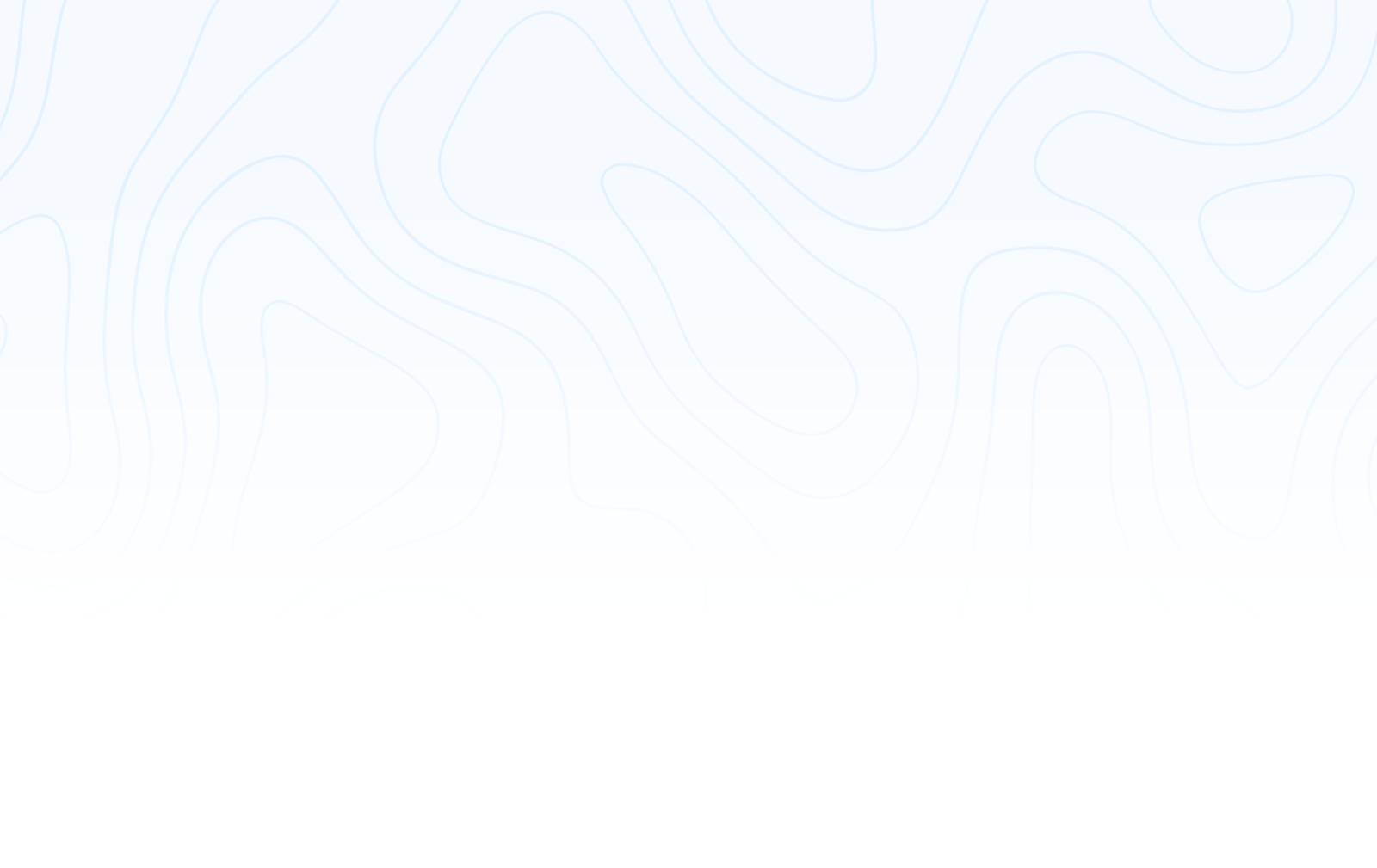
Pricing Features
Frequently asked questions
Web Mail Client
A web mail client is an online application that allows users to access and manage their email accounts through a web browser, providing convenient and secure email communication from any internet-connected device.
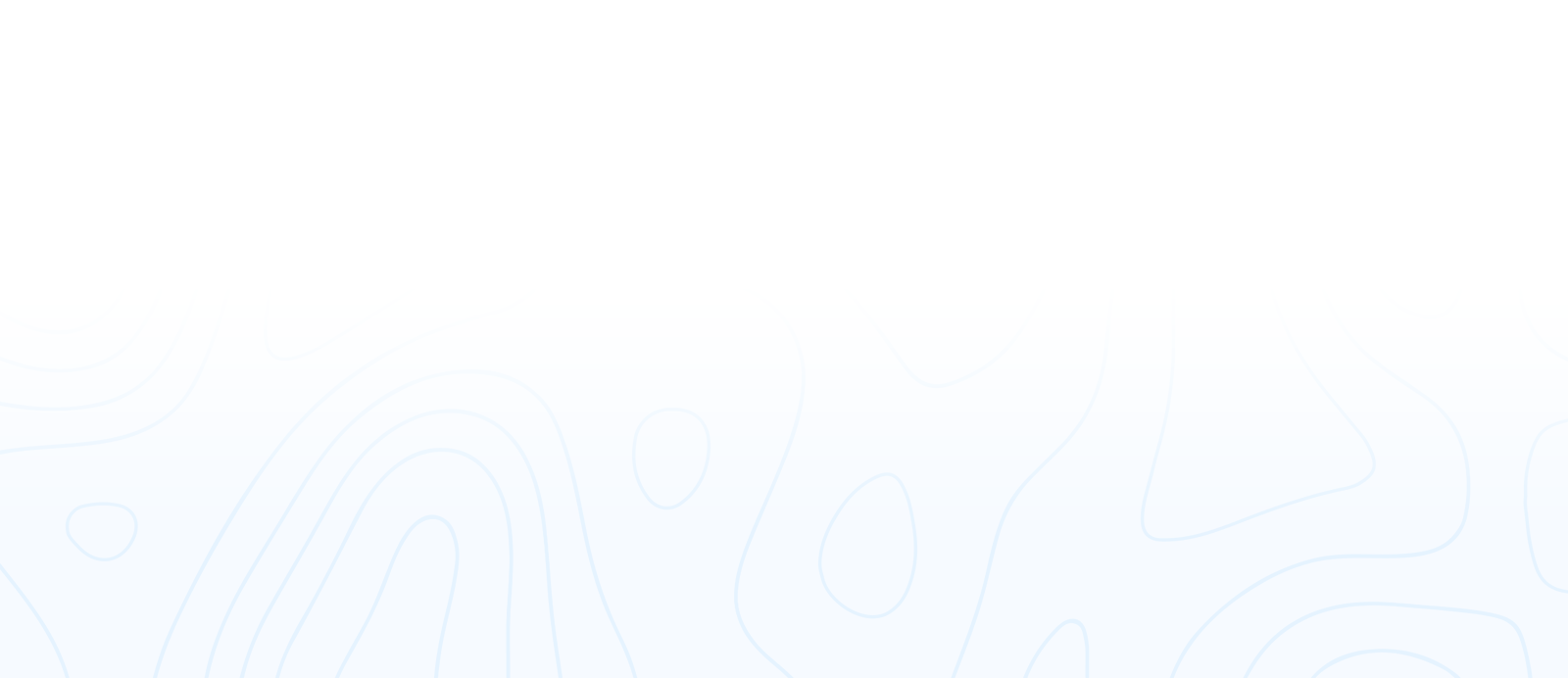
1500 Satisfied Users Over The Globe
web mail
₹20000
trety
- web